Ahora les mostraré como hacer una gráfica de barras con Flotcharts y ASP.Net.
Lo primero que necesitamos es una clase C#. Así que agregamos un espacio de nombres llamado "FlotCharts" con una clase llamada "BarChart", con el siguiente código:
using System.Collections.Generic;
/// <summary>
/// Descripción breve de FlotCharts
/// </summary>
namespace FlotCharts
{
public class BarChart
{
public object[] categories;
public List<Serie> series = new List<Serie>();
public struct Serie
{
public string label;
public string color;
public List<double[]> data;
}
}
}
<%@ Page Language="C#" AutoEventWireup="true" CodeFile="barras-simples.aspx.cs" Inherits="flotcharts_barras_simples" %>
<!DOCTYPE html>
<html xmlns="http://www.w3.org/1999/xhtml">
<head runat="server">
<meta http-equiv="Content-Type" content="text/html; charset=utf-8" />
<title>TyroDeveloper</title>
<script type="text/javascript" src="https://code.jquery.com/jquery-3.1.1.min.js"></script>
<script type="text/javascript" src="https://cdnjs.cloudflare.com/ajax/libs/flot/0.8.3/jquery.flot.min.js"></script>
<script type="text/javascript" src="https://cdnjs.cloudflare.com/ajax/libs/flot/0.8.3/jquery.flot.time.min.js"></script>
<script type="text/javascript" src="http://www.jqueryflottutorial.com/js/flot/jquery.flot.axislabels.js"></script>
<style>
body {
font-family: Verdana;
}
#tooltip {
position: absolute;
display: none;
border: 1px solid #fdd;
padding: 2px;
background-color: #fee;
opacity: 0.80;
}
</style>
<script type="text/javascript">
$(document).ready(function () {
$.ajax({
type: 'POST',
url: "barras-simples.aspx/GraficaBarras",
dataType: "json",
contentType: 'application/json',
async: false,
success: function (result) {
var options = {
series: {
bars: { show: true }
},
bars: {
align: "center",
barWidth: 0.5
},
xaxis: {
ticks: JSON.parse(result.d).categories,
axisLabel: 'Productos'
},
yaxis: {
axisLabel: "Total"
},
legend: {
show: true
},
grid: {
hoverable: true,
clickable: true
}
};
var data = JSON.parse(result.d).series;
$.plot($("#bar-chart"), data, options);
//Configurar tooltip
$("#bar-chart").bind("plothover", function (event, pos, item) {
if (item) {
var x = item.datapoint[0].toFixed(2),
y = item.datapoint[1].toFixed(2);
//Obtener fecha
$("#tooltip").html("<b>" + item.series.label + "</b> = " + y)
.css({ top: item.pageY + 5, left: item.pageX + 5 })
.fadeIn(200);
} else {
$("#tooltip").hide();
}
});
}
});
});
</script>
</head>
<body>
<form id="frmFlotCharts" runat="server">
<div id="bar-chart" style="width: 650px; height: 400px; margin: 0 auto"></div>
<div id="tooltip"></div>
</form>
</body>
</html>
using FlotCharts;
using System;
using System.Collections.Generic;
using System.Web.Script.Serialization;
using System.Web.Services;
public partial class flotcharts_barras_simples : System.Web.UI.Page
{
protected void Page_Load(object sender, EventArgs e)
{
}
[WebMethod]
public static string GraficaBarras()
{
BarChart chart = new BarChart();
chart.categories = new object[]{
new object[]{ 0,"Fresas"},
new object[]{ 1,"Manzanas"},
new object[]{ 2,"Uvas"}
};
//Agregar Datos
chart.series.Add(new BarChart.Serie()
{
label = "Fresas",
color = "#FF0000",
data = new List<double[]>() { new double[] { 0, 20 } }
});
chart.series.Add(new BarChart.Serie()
{
label = "Manzanas",
color = "#00CC00",
data = new List<double[]>() { new double[] { 1, 5 } }
});
chart.series.Add(new BarChart.Serie()
{
label = "Uvas",
color = "#9900CC",
data = new List<double[]>() { new double[] { 2, 13 } }
});
//Generar Json
return new JavaScriptSerializer().Serialize(chart);
}
}
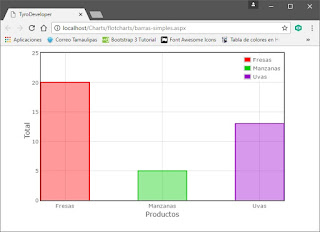
No hay comentarios:
Publicar un comentario